Zuper's Model Context Protocol (MCP) Server
Zuper offers a Model Context Protocol (MCP) server enabling AI assistants and other applications to access the Zuper platform from beyond the Zuper interface. This server provides a way to interact with your Zuper workspace through various AI platforms and tools that support MCP.
Available Tools
Zuper MCP server offers over 15+ tools including:
Job Tools
- list_jobs - List and filter jobs in Zuper with advanced filtering capabilities
- get_job_details - Get details of a specific job by ID
- update_job - Update an existing job
- get_job_notes - Get notes for a specific job by job UID with optional sorting
- list_job_categories - List all job categories with UIDs, statuses, and settings
- get_job_category - Get details of a specific job category by category UID
Invoice Tools
- list_invoices - List and filter invoices in Zuper using advanced filter rules
- get_invoice_details - Get details of a specific invoice by ID
- update_invoice - Update an existing invoice
Estimate Tools
- list_estimates - List and filter estimates in Zuper using advanced filter rules
- get_estimate_details - Get details of a specific estimate by ID
- update_estimate - Update an existing estimate
Analytics Tools
- get_job_team_stats - Get job team statistics for a specified date range
- get_job_stats_status_generic - Get generic job status statistics for a specified date range
- get_job_stats_category - Get job statistics by category for a specified date range
Connecting to Zuper MCP Server
You can connect to our MCP server natively via Claude Integration, or by using the mcp-remote module in Cursor, Windsurf, and other MCP compatible clients. Zuper MCP server is available at: https://mcp.zuperpro.com/sse
Our MCP Server requires authentication with your Zuper account to use. When connecting, you will be prompted to authorize the application to access your Zuper data. You can also connect by sending authorization headers under x-api-key to the MCP server.
Setup Instructions
Claude.ai
- Navigate to Settings in the sidebar on web or desktop
- Scroll to Integrations at the bottom and click Add more
- In the prompt enter:
- Integration name: Zuper
- Integration URL: https://mcp.zuperpro.com/sse
- Make sure to enable the tools in any new chats
Cursor
- Open Cursor Settings -
CTRL/CMD + Shift + J - Select MCP
- Click on Add new global MCP server
- Add the following
{
"mcpServers": {
"zuper": {
"command": "npx",
"args": ["-y", "mcp-remote", "https://mcp.zuperpro.com/sse", "--header", "x-api-key: ${ZUPER_API_KEY}", "--header", "x-account-region: ${ZUPER_API_REGION}"]
},
"env": {
"ZUPER_API_KEY": "...",
"ZUPER_API_REGION": "..."
}
}
}Windsurf
- Open Windsurf Settings -
CTRL/CMD + Shift + J - Go to Cascade -> MCP servers
- Click on Add Server -> Add custom server
- Add the following,
{
"mcpServers": {
"zuper": {
"command": "npx",
"args": ["-y", "mcp-remote", "https://mcp.zuperpro.com/sse", "--header", "x-api-key: ${ZUPER_API_KEY}", "--header", "x-account-region: ${ZUPER_API_REGION}"]
},
"env": {
"ZUPER_API_KEY": "...",
"ZUPER_API_REGION": "..."
}
}
}ChatGPT Agent
-
Step 1: Create a Workflow
Visit OpenAI Agent Builder and create a new workflow.
-
Configure the “My Agent” Node
Select the "My agent" node and configure it to connect with the Zuper MCP Server. (Refer to pictures below)
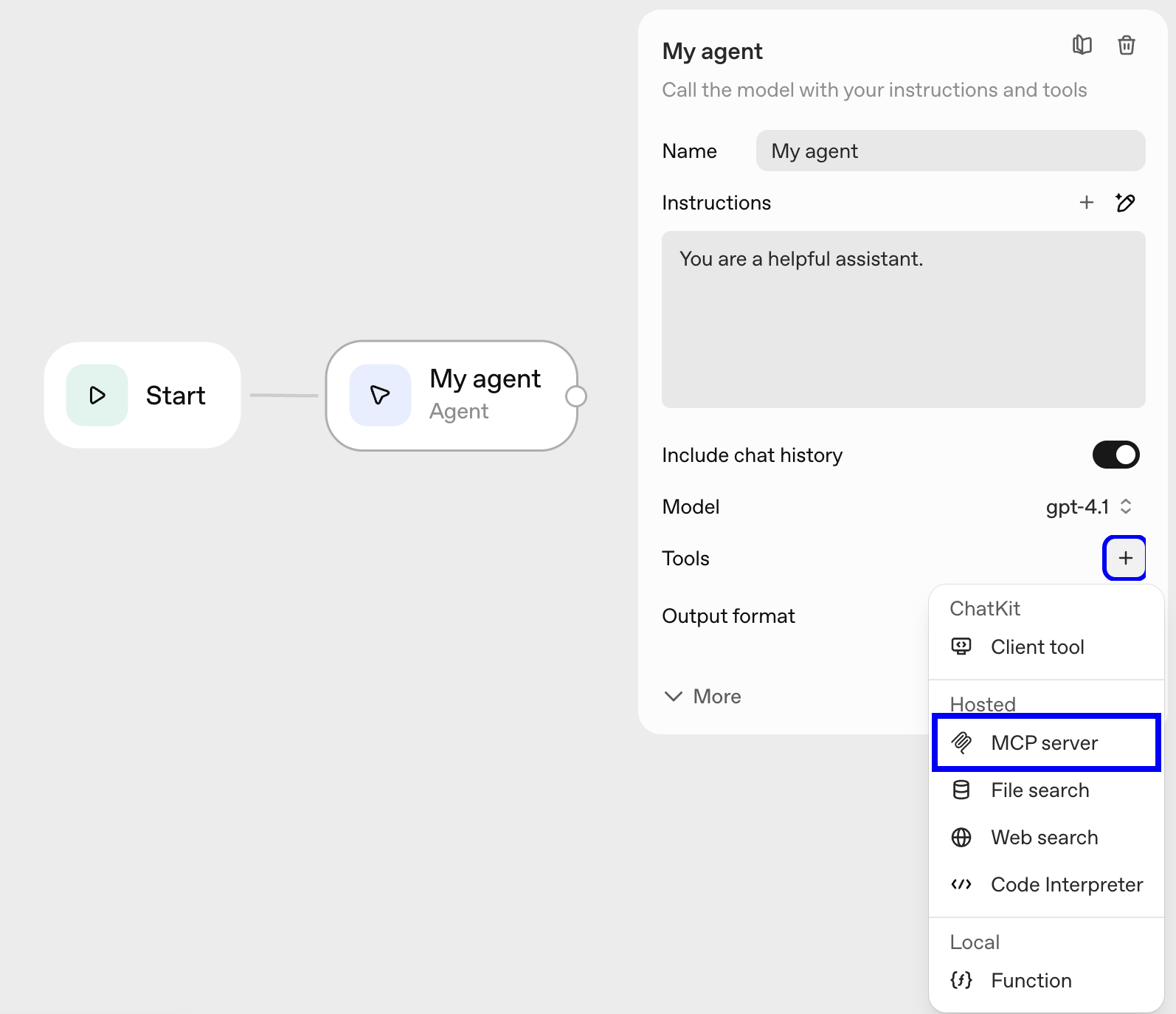
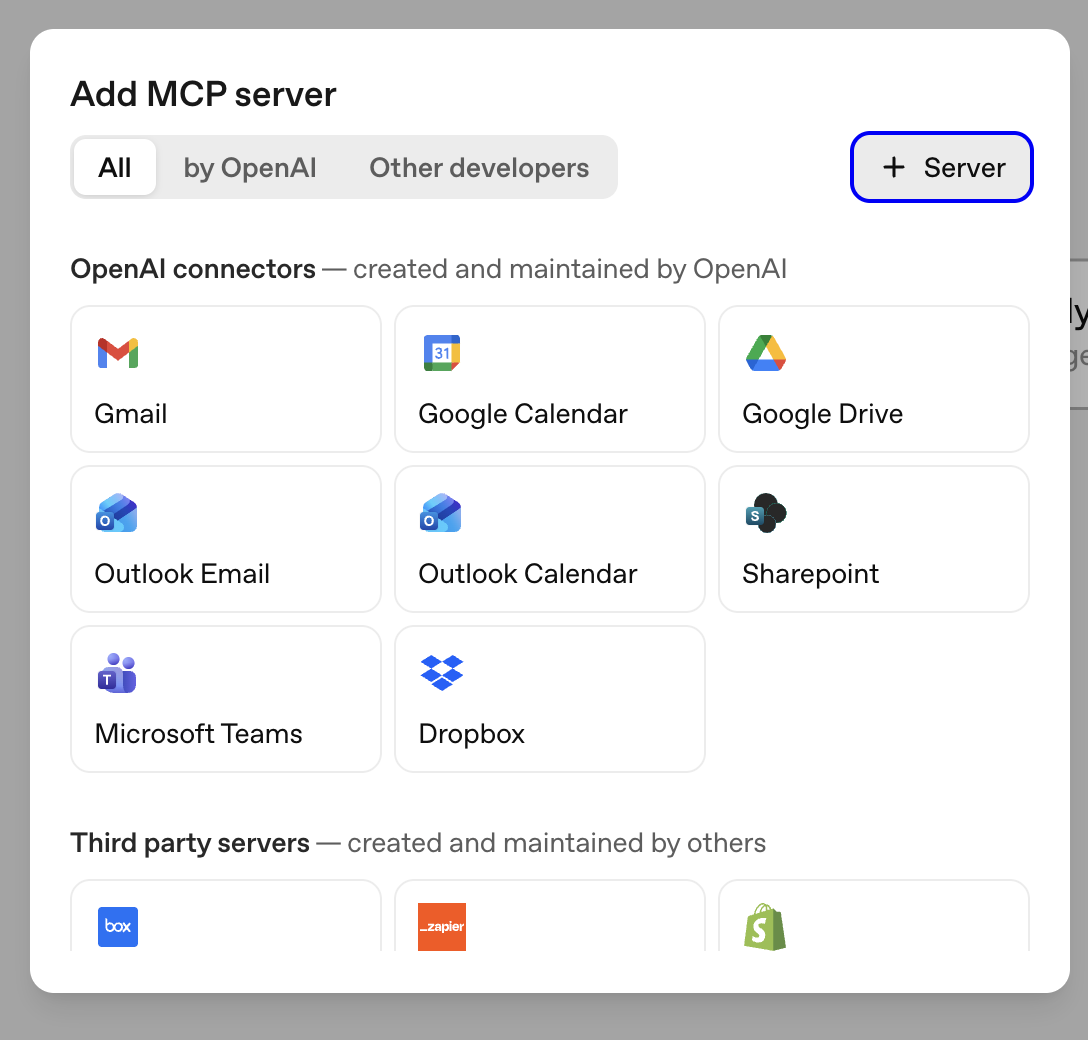
-
Step 3: Enter Connection Details
You’ll be prompted to provide the following information (Refer below picture):
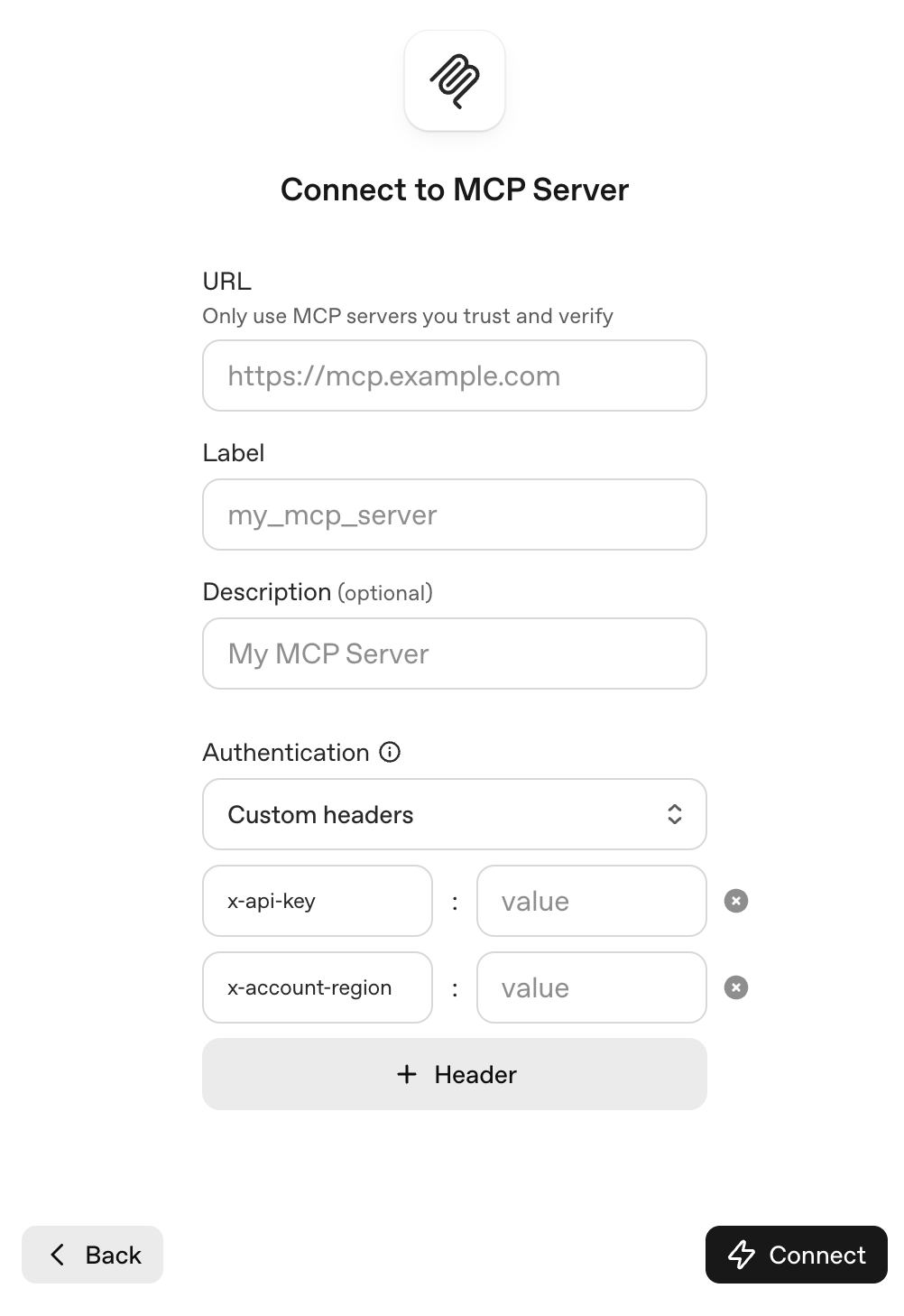
URL: https://mcp.zuperpro.com/sse
Label: Zuper_MCP
Description: Zuper MCP Server
Authentication: Custom HeadersUnder Custom Headers, add the following key-value pairs:
| Header Name | Value Description |
|---|---|
x-api-key | <YOUR API KEY> |
x-account-region | <Your account region> |
Available Regions: US-WEST-1, US-EAST-1, AP-SOUTH-1, AP-SOUTHEAST-2, EU-CENTRAL-1
-
Step 4: Complete Connection
Once configured, your agent will successfully connect to Zuper MCP.
Troubleshooting
- If authentication fails, ensure you are using the correct header names — x-api-key and x-account-region
- If authentication fails, ensure your API key is valid & API region is set right
- Ensure your MCP client supports SSE-based servers (not Streamable HTTP)
- Check that your client can handle header based authentication flows
Updated 2 months ago